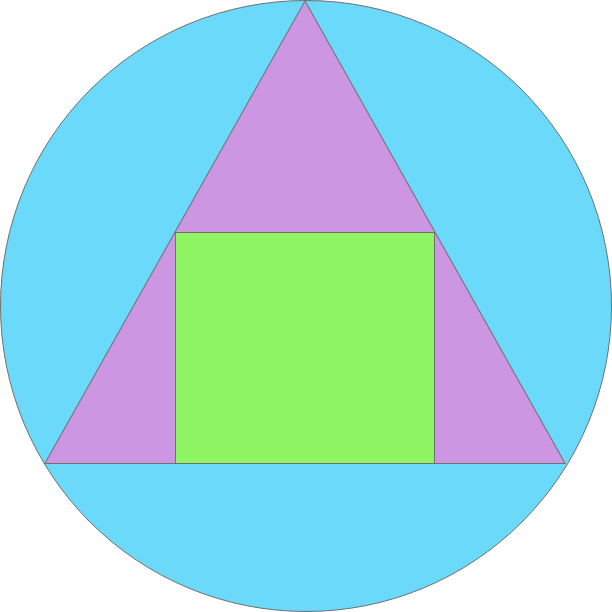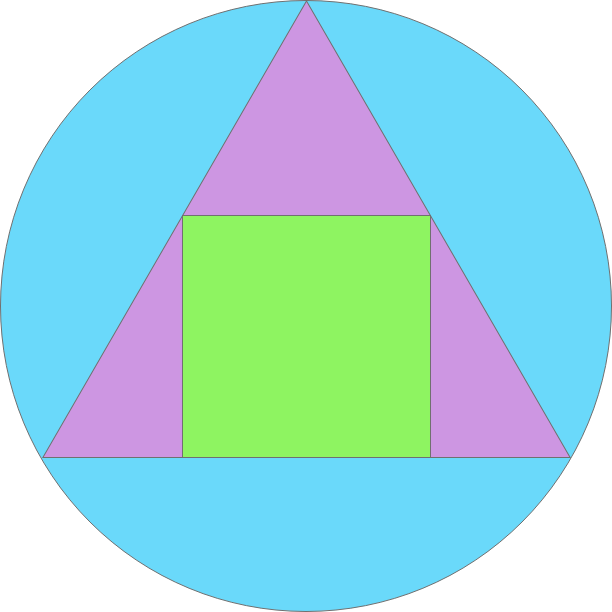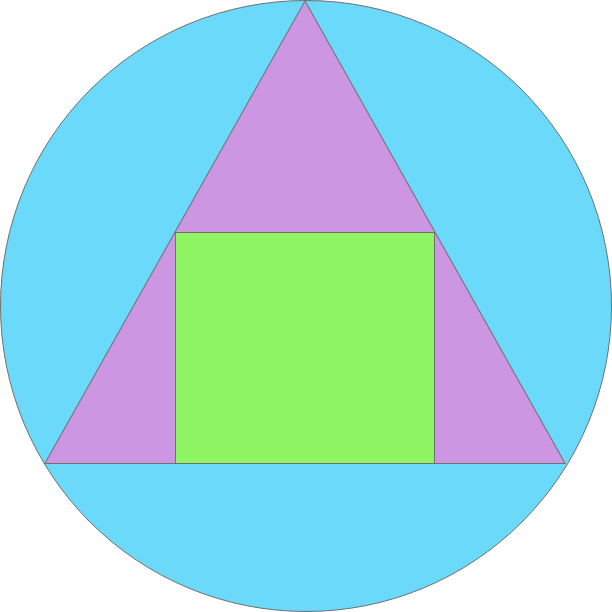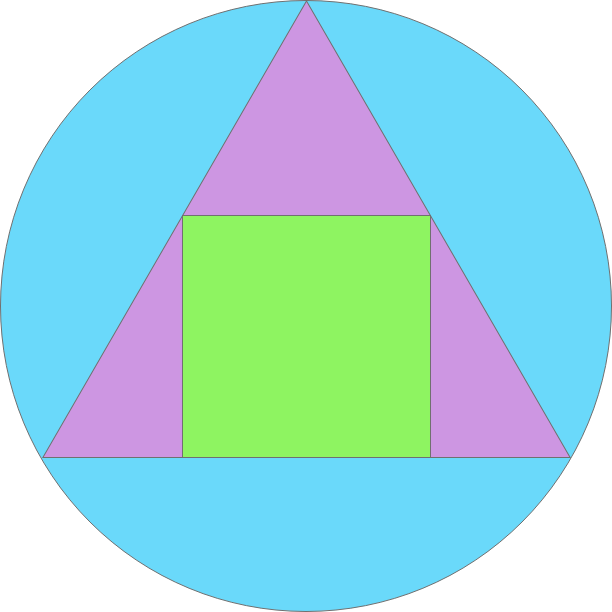- Start by opening XD
- Create a new art board the is 612px by 612px.
- Next grab the circle tool and create a circle.
- Start by putting the circle in the artboard make sure this circle touches each four corners of the square artboard but doesnt go outside of it.
- Then click on the border of the circle and go to right side bar, under appearance click the fill box.
- Change the hex to #6AD9FA and hit enter, it should turn the circle a twitter like blue.
- Next grab the triangle tool and create a triangle.
- Put this triangle in the circle make sure the triangle is pointing upwards, each of the three corners of the triangle should touch the outline of the circle but not go outside of the circle.
- Then click on the border of the triangle and go to right side bar, under appearance click the fill box.
- Change the hex to #CD96E2 and hit enter, it should turn the triangle a lavender like purple.
- Next grab the square tool and create a square.
- Put the square inside the triangle, make sure the bottom of the square lines up with the bottom of the traingle and the squares top two corners touch the triangles sides but doesnt go out of the triangle.
- Then click on the border of the square and go to right side bar, under appearance click the fill box.
- Change the hex to #8EF461 and hit enter, it should turn the square a lime like green.
- Next you will go to the top bar of of your computer and hit export then all artboards and save this artboard with the name smile as a png.
- All done! Email the png to me a mamos6@masonlive.gmu.edu